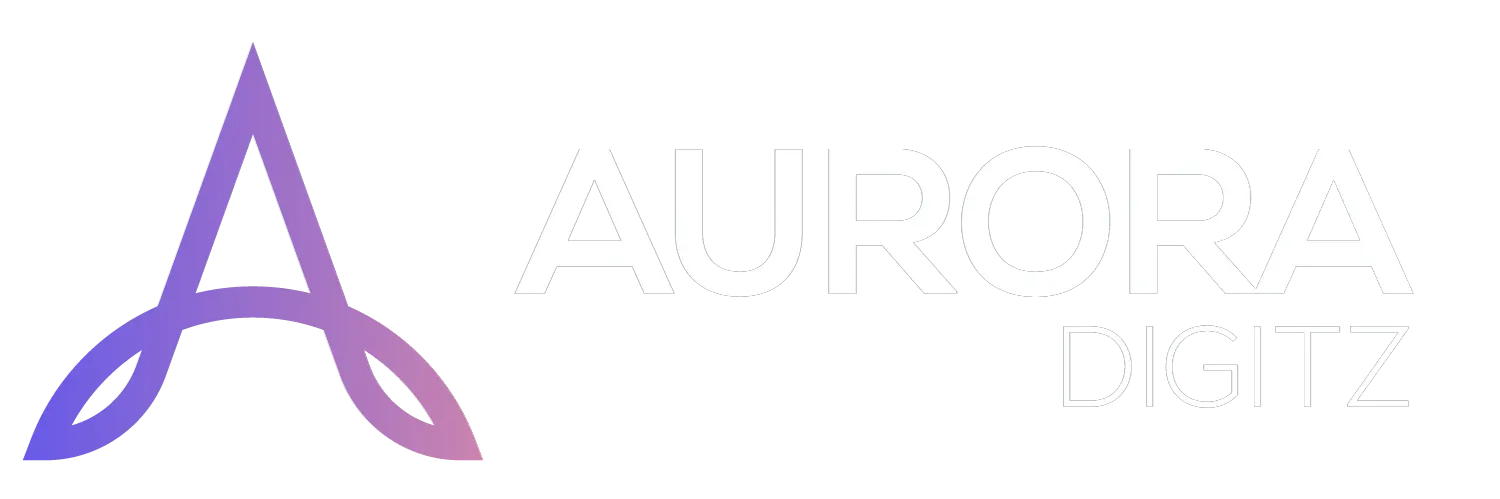This guide explains how to transfer your domain name from another registrar to Aurora Digitz. Transferring your domain consolidates your services and often allows you to manage your domain and hosting in one place.
Pre-Transfer Checklist: Prerequisites
Before you begin the transfer process on Aurora Digitz, you must prepare your domain at your current registrar. Failure to do this will cause the transfer to fail.
-
Unlock the Domain: Domains are typically locked by default to prevent unauthorized transfers. You must log in to your current registrar's account and disable the domain lock (or "registrar lock").
-
Obtain the Authorization Code (EPP Code): This is a unique code that acts as a password for the transfer. You can usually generate or request this from your current registrar's control panel. It will be sent to the domain's registered email address.
-
Verify Admin Email Address: The transfer approval emails will be sent to the domain's administrative contact (the Admin email on the WHOIS record). Ensure you have access to this email inbox.
-
Wait 60 Days: Due to ICANN policy, a domain cannot be transferred within 60 days of its initial registration or a previous transfer.
-
Check Domain Status: The domain must not be expired or involved in any legal disputes.
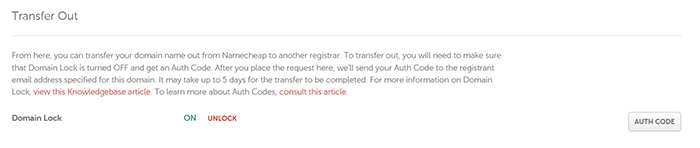
Step-by-Step Guide to Transfer a Domain
Step 1: Initiate the Transfer on Aurora Digitz
-
Log in to your Aurora Digitz account.
-
From your client dashboard, navigate to the "Domains" section and click on "Transfer a Domain" or a similar link.
-
You will be taken to a page with a search bar to enter the domain you wish to transfer.
Step 2: Enter Domain and Authorization Code
-
In the transfer search bar, enter the domain name you want to transfer (e.g.,
mywebsite.com). Do not includewww. -
Click the "Transfer" or "Check" button.
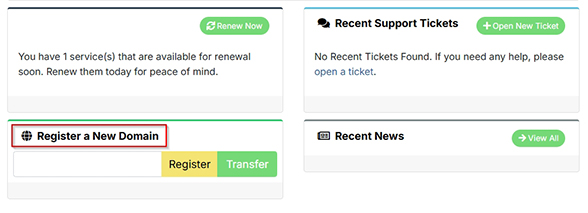
Step 3: The Transfer Form and Fields
After checking the domain, you will be presented with a transfer order form. The system will verify that the domain is eligible for transfer.
Domain Transfer Form Fields:
-
Domain Name: (Auto-filled) The name of the domain you are transferring.
-
Authorization Code (EPP Code): This is a critical field. Paste the EPP code you obtained from your current registrar.
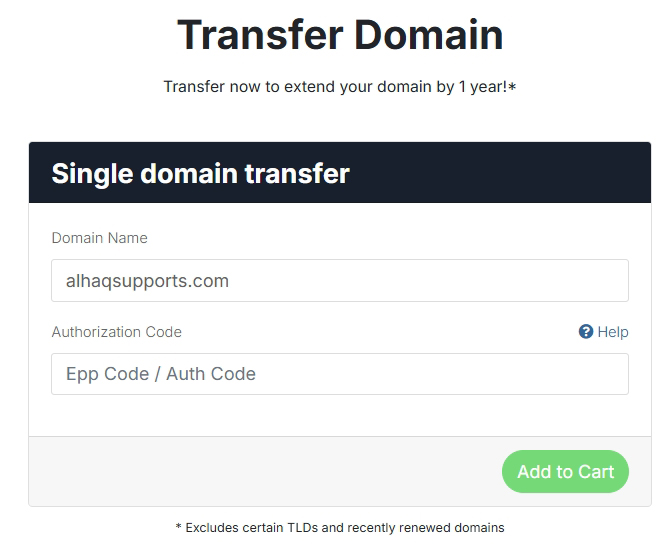
Step 4: Add to Cart & Checkout
-
After filling in the EPP code and selecting your options, click "Add to Cart" or "Continue".
-
Proceed to the checkout page.
-
Review your order, select your payment method, and complete the payment for the transfer.
What Happens After You Place the Order?
-
Transfer Confirmation Email: Aurora Digitz will submit the transfer request to the central registry. You (the domain's admin contact) will receive an email asking you to approve the transfer.
-
Approve the Transfer: You must click the approval link in this email to confirm that you authorize the transfer. If you do not do this, the transfer will be cancelled after a certain period (usually 5-7 days).
-
Processing Time: Once approved, the transfer can take anywhere from 5 to 7 days to complete. Your current registrar may also send a confirmation email, which you can approve or deny (if you deny it, the transfer will be cancelled).
-
Completion: You will receive a notification from Aurora Digitz when the transfer is successful. Your domain will now be managed entirely from your Aurora Digitz client area.
Important Notes:
-
The domain will not stop working during the transfer. However, it is advised not to make changes to the DNS or nameservers during the process to avoid downtime.
-
Keep your domain unlocked at the old registrar until the transfer is complete.
-
The domain's expiration date will be extended by one year (or the period you selected) upon transfer. You do not lose any existing registration time.