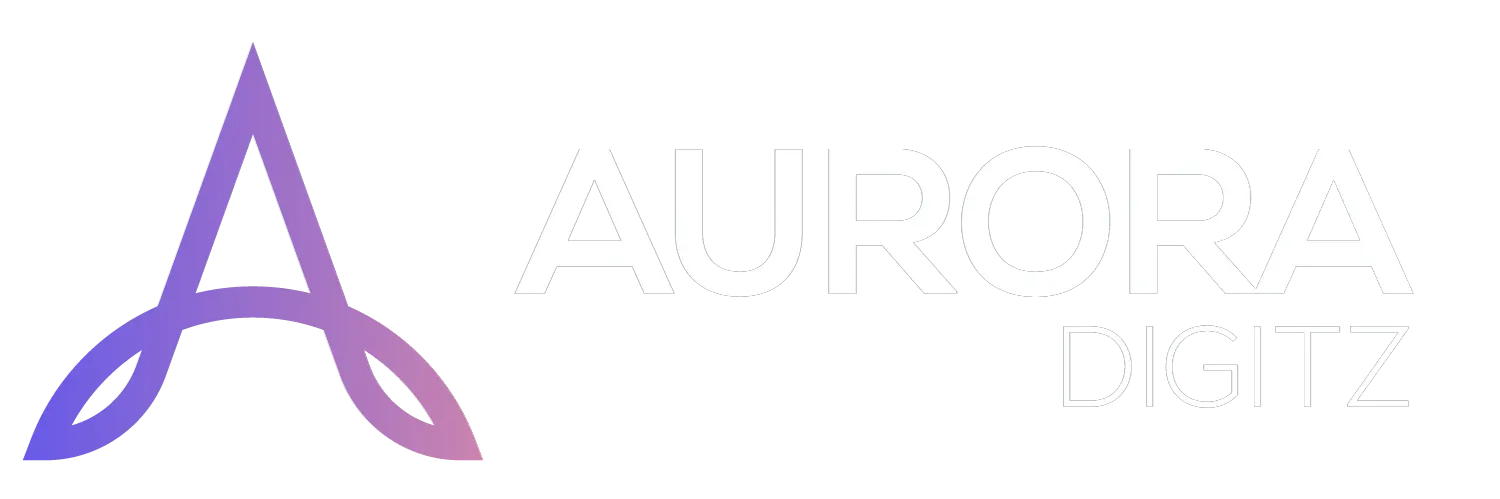After purchasing a hosting plan from Aurora Digitz, you can access your hosting control panel (cPanel) to manage your website files, databases, emails, and more. There are two primary ways to do this:
-
Through the Aurora Digitz Client Area (Recommended for most users)
-
Direct cPanel Access (Faster for frequent users)
Method 1: Accessing cPanel through the Client Area
This is the easiest and recommended method, especially if you are already logged in to manage your account. It uses a secure, one-click login system so you don't need to remember your cPanel password.
Step-by-Step Guide:
-
Log in to Your Client Area:
-
Go to www.auroradigitz.com.
-
Click on the "Login/Register" button, usually located at the top right of the homepage.
-
Enter your Email Address and Password to log in.
-
-
Navigate to Your Services:
-
Once logged in, you will be in your Dashboard.
-
Look for a menu option labeled "Services" >> "My Services" and click on it.
-
-
Select Your Hosting Product:
-
You will see a list of all your active services (e.g., your hosting plan, domains).
-
Find the hosting account you want to access and click on its Product/Service Name.
-
-
Launch cPanel:
-
This will take you to the product management page for that specific hosting account.
-
Look for a button or link that says "Login to cPanel", or it might be under a section called "Quick Shortcuts".
-
Clicking this button will automatically log you into your cPanel in a new browser tab without asking for a password again.
-
Advantages of This Method:
-
No extra passwords to remember.
-
Secure and seamless.
-
Provides quick access to other account features like invoices and support.
Method 2: Accessing cPanel Directly
You can also log in to cPanel directly by going to its web address. This is faster if you are a frequent user and have your login details saved.
Step-by-Step Guide:
-
Use the Direct cPanel URL:
-
The standard direct login URL for your cPanel is typically one of the following (replace
yourdomain.comwith your actual domain name):-
https://yourdomain.com:2083 -
https://cpanel.yourdomain.com -
https://yourdomain.com/cpanel
-
-
-
Enter Your cPanel Credentials:
-
On the login page, you will need to enter your username and password.
-
cPanel Username: This is not your client area email. It is the specific cPanel username provided in your Welcome Email (e.g.,
yourdoma_webadmin). -
cPanel Password: This is the specific cPanel password provided in your Welcome Email.
-
-
Log In:
-
After entering the correct credentials, click the "Log In" button to access your cPanel.
-
Advantages of This Method:
-
Faster direct access if you bookmark the URL.
-
Useful if you cannot access the client area for some reason.
Summary & Troubleshooting
| Access Method | URL | Username | Password |
|---|---|---|---|
| Via Client Area | Your Aurora Digitz Client Area | Your Client Area Email | Your Client Area Password |
| Direct Login | https://yourdomain.com:2083 or from Welcome Email |
cPanel Username from Welcome Email | cPanel Password from Welcome Email |
What to do if you can't log in:
-
Forgot Client Area Password? Use the "Forgot Password?" link on the client area login page.
-
Forgot cPanel Password? You can reset it from your client area. Go to your hosting service's management page, and look for a "Change Password" option.
-
Lost Your Welcome Email? Check your spam folder. If you still can't find it, please contact Aurora Digitz Support. They can resend the welcome email and provide you with your login details.